Creating a new task: tips, tricks and secrets
In Ora you can create a task practically everywhere. No matter if you are inside a project, inside a task, in the Agenda or in the Timeline, you can just create a task and not even botter to open the project to place the task inside.
Where can I create a task?
So where exactly can you create a task in Ora?
In a list inside a project

Globally with the task modal
It doesn't' matter where in Ora you are, in which project or view, if you need to create a task you just need to press the letter 'N' on your keyboard and the task modal will appear
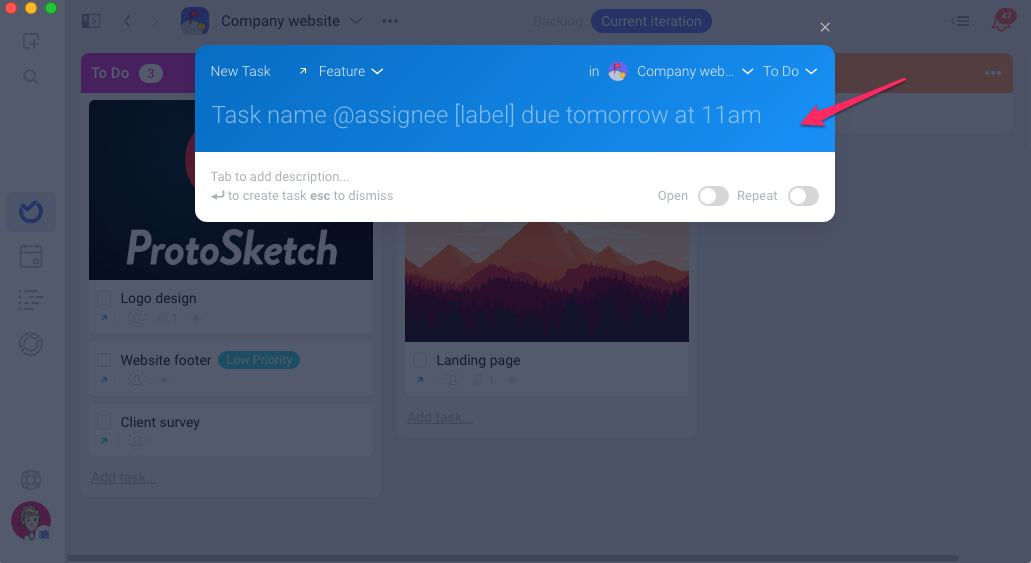
Inside a task as a subtask or related task
If you have the task relationship option active and have some parent-child or subtask relationship created, you can go ahead and create subtasks directly inside the parent task.
Note: Task relationships is a ⭐️Pro Feature

In the Agenda

In the Timeline

Tricks and Secrets
When you create a new task, the last thing you want to do is to lose time. This is why we made things as simple and fast as possible when creating a new task, and came up with some tricks and secrets we want to share with you.
Fast Dates
While creating a task you can add a deadline and schedule directly without losing a second in the process.
To add a deadline to the task just type word "due" followed by the date or the day of the week in the name of the task

To add a schedule to the task type the words 'from' (day or date) followed by 'till' (day or date)

Fast assignment
To quickly assign a task to a member while creating the task type the '@' symbol and a list with the project members will be displayed for you to choose

Fast Labels
To quickly add a label while creating a task, use the open bracket symbol ' [ ' and a list with the available labels will be displayed for you to choose.

Markdown

Multiple tasks at once

Quickly expand and add a description
