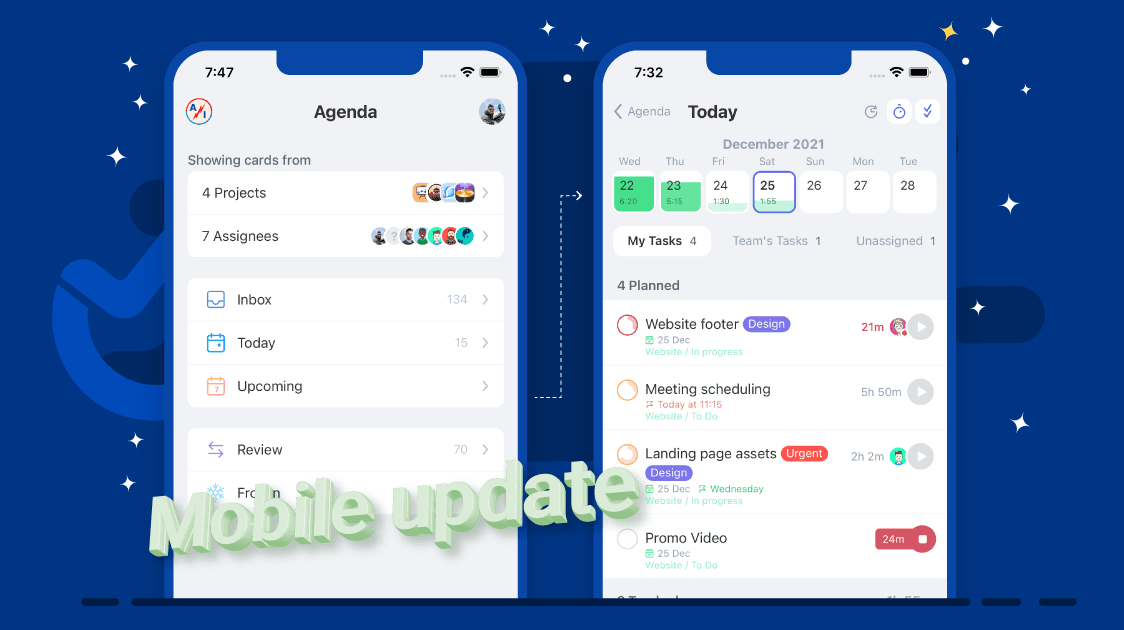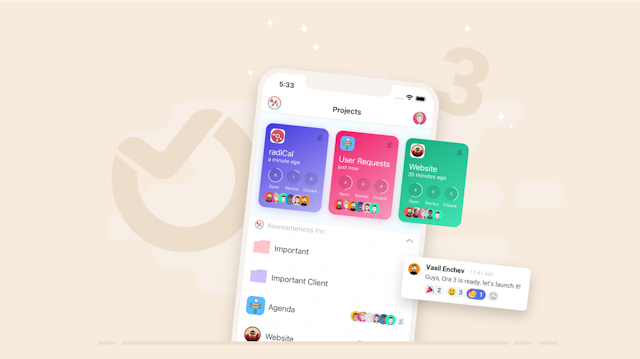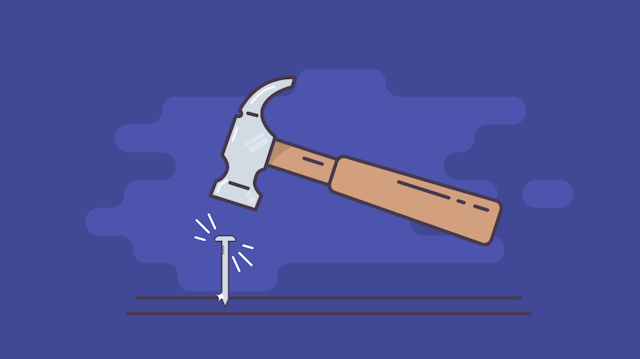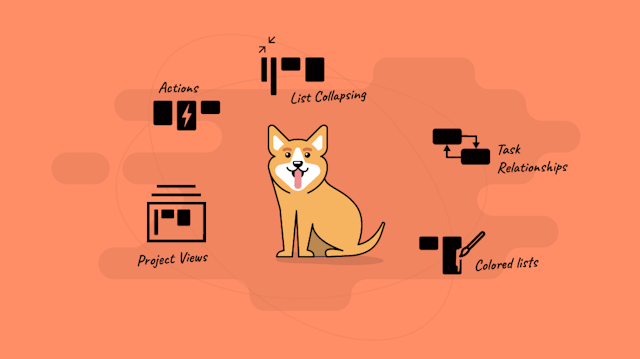Re-imagined the Agenda for mobile:
What is the Agenda? In an essence, it’s a calendar, a place where you can choose projects and assignees and see all scheduled or unscheduled tasks.
What’s the goal of this view? The main goal is to help you focus on your daily tasks even if they are from multiple projects. Ora is unique in its way to have both scheduled dates and deadlines for all of its tasks. This is what we use to show a task on a certain day. The secondary goals are to plan tasks for yourself or someone else and to see what others are doing.
To summarize the goals are to:
- Focus and do great work
- Easily plan a task for you or someone else
- See what’s up
Let’s add one more goal: To celebrate what you have achieved! Knowing all of that here is what we did for each of these goals.
🎯 Focus
Well, this one we did not have to add anything special, actually it was more about what we can remove. Focusing is all about eliminating distractions. Ideally, if you have 2-5 tasks and you go to your Today view you should be able to get down to business without Ora getting in the way. Each task has a title, labels, and then like 30 or more properties. We just removed all of that and kept the labels and dates. The checkbox or rather the progress circle as we call it can tell you a lot of information about the task.
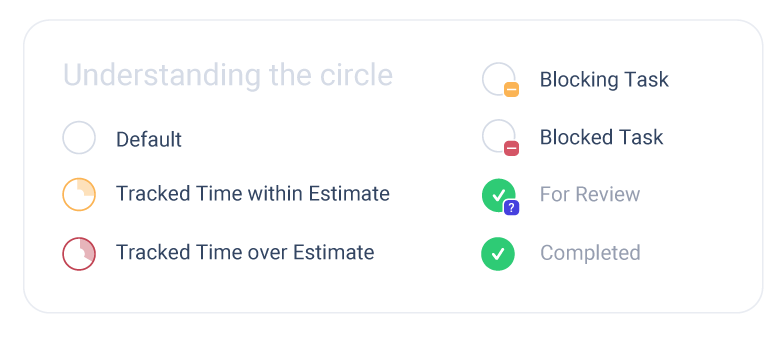
🧭 Easily plan a task for you or someone else
Having the right amount of tasks planned for today is great but someone has to do it. We took all the necessary measures to ease this step.
Here is a list of ways to plan a task from the Agenda:
- Creating a task: If it’s a new task It’s easy with the “plus” button always visible in the bottom right.
- Scheduling from Inbox: this is the main reason why we created the inbox. It will show all tasks which are not scheduled, you can multi-select them and schedule them or swipe left to schedule. Inbox now has sorting and filters to help you find the right task if there are many.
- Grab the task from active sprint or milestone: This one is our favorite and it’s a game-changer. Because milestones support Start and End date and sprints have a required date by design, you can now see any active sprints or milestones, tap on them and see a list of suggested tasks. Those will be all open tasks assigned to you. Just with one tap, you can schedule this task for the selected day. It just makes sense.
🙈 See what’s up
In the previous agenda version (and current agenda web version) you need to choose your teammates one by one to see their tasks. And then if you just want to focus on your tasks switchback. This is not a great design and we changed it completely. You can now choose your entire team and keep it selected and then switch easily between your tasks and your team’s tasks. By switching to team’s tasks you will see all of the tasks assigned to your team (without yours) and you will see what they have done today and what they are now doing or have planned as well as all hours they have tracked (live) if your team is using time tracking.
Celebrate what you have achieved (diary)
Lost in work, sometimes we forgot what we achieved and we don’t celebrate it. Each task you complete, no matter how small should bring you some sort of satisfaction and dopamine. This is an important mechanism that your brain uses to reward good behavior. It’s also fuel for personal motivation.
As you might know, Ora has amazing reports about open, review, and closed tasks. As well as time reports. We used this data and we connected it with the selected day in the agenda. The result is you can now enjoy all the tracked time and complete and review tasks for the day (any day). So if you ever wonder what you did last week. Just go to the agenda and choose these days from the calendar on top.
💡Pro tip: Start your day by completing one or two easy tasks and feed your brain with a small amount of dopamine. This will give you strength and motivation to tackle a bigger task and if you are lucky you might even enter flow easier.
Time tracking and the Agenda
At Ora, we track our time. Time tracking was one of the reasons we made Ora and has been there since version 1, it’s in Ora’s DNA. That’s why it’s not a coincidence the new Agenda is optimized for Time tracking, it’s the perfect view for time tracking. You can see estimated time vs tracked time, tracked time on a task, a list of tasks you tracked time for this day, and live time tracking for the members of your team.
Swipe left to schedule or drag it to the specific day
In UX design, there is a principle. The fewer steps it takes to do a frequent action the better. Scheduling is the most important thing in the Agenda and this is why you can directly drag a task to the calendar on top or swipe left to schedule it precisely.
Swipe right a task for bulk actions
You can select multiple tasks and do around 10 different actions on all of the tasks same as on the web version of the app. This is pure power.
Changes to task states in Agenda
If you are using the web Agenda then you know Ora asks you to select what sort of task states you wish to see. We removed this step on mobile and to compensate for that we've added dedicated Review and Frozen lists. The Frozen state is a great way to get tasks you will not do for now out of the way.
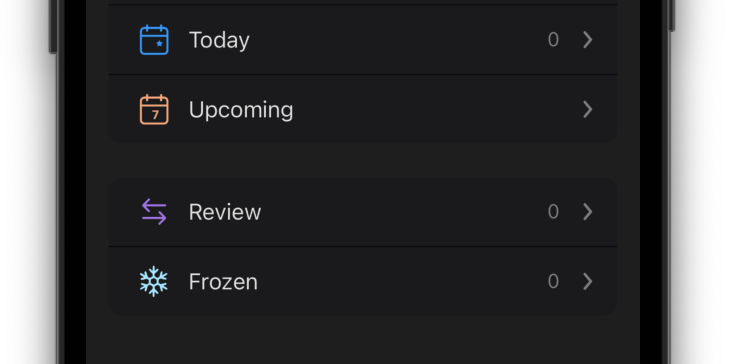
The Review state is an optional way for you or someone else, most frequently a client or a QA agent to confirm something is truly done. Having a Review list is a great way for anyone to go and review all tasks in there.
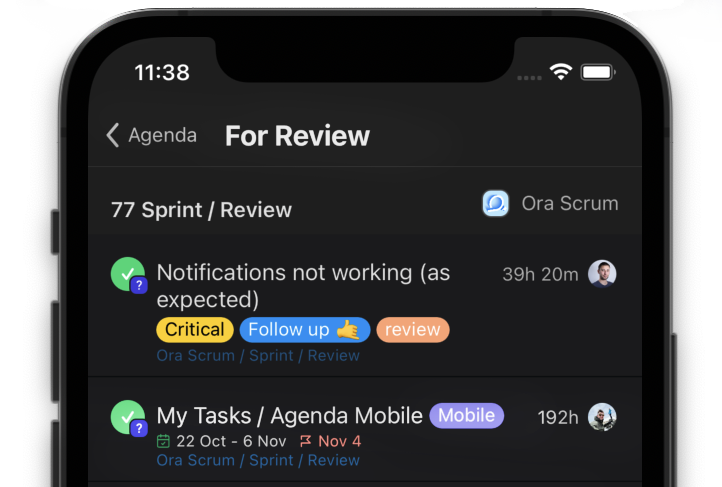
But there is more...
Besides the Agenda we made a lot of improvements to other sections of the app.
Project Filters
Easily filter by a label, milestone, assignee, or anything else. Search for filters by name or task by name.
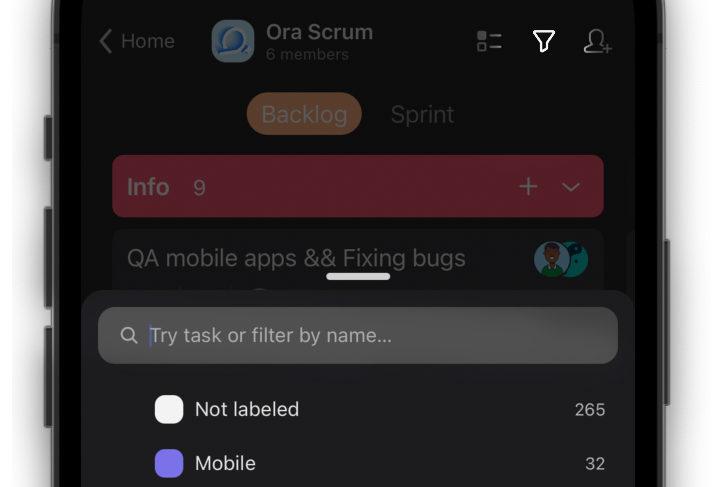
Multiple Select
In the board view, you need to press the "Multiple Select" button on top first. And then you can tap on any tasks to select them.
Selected organization
Ora will now show projects for a single selected organization instead of all organizations. Personal and shared with me will be visible in all.
Project Settings
You can now change most of the project settings from the mobile. We are at about 80% coverage at the moment.
Improvements to task activity and comments
Mentioning, reactions as well as video and voice messages now work in task comments.
Project searching and pinned projects
Find any project easily, long press on a project for more options.
What would make you pin Ora to your dock?
Let us know in the comments what would make Ora for mobile your go to app that you can't live without. What should we build next?