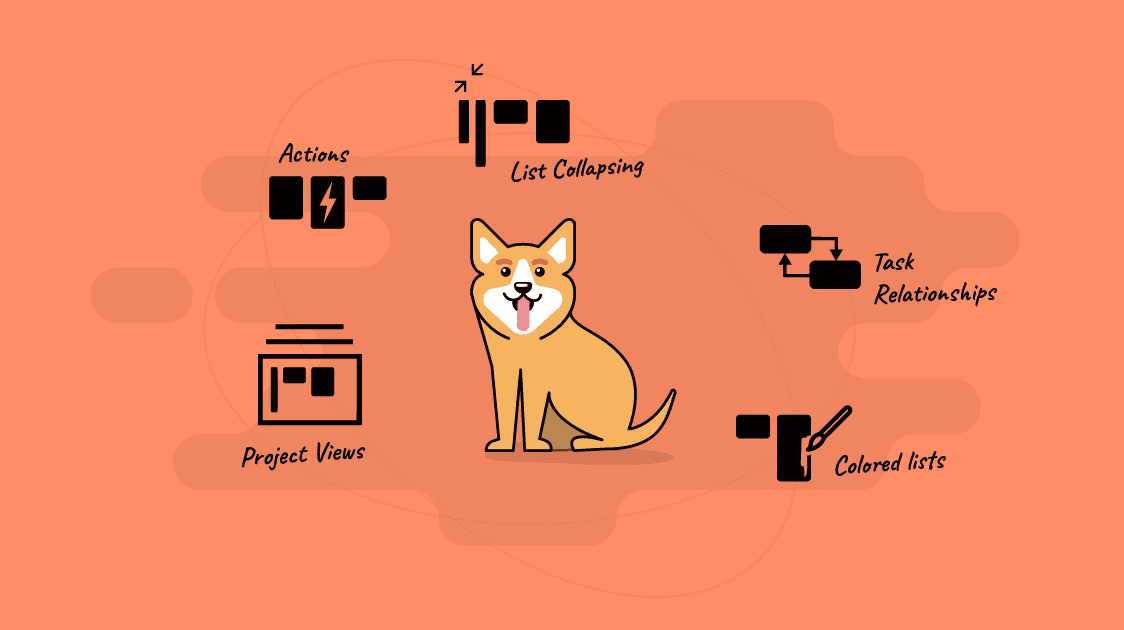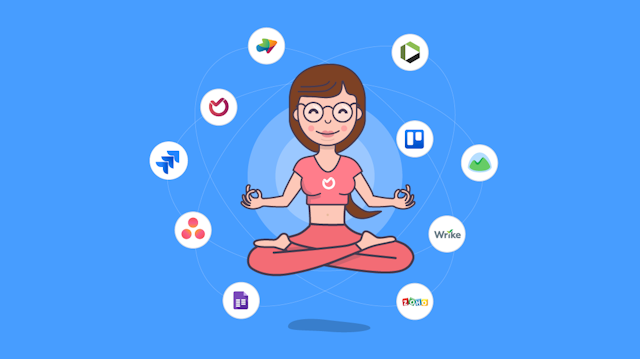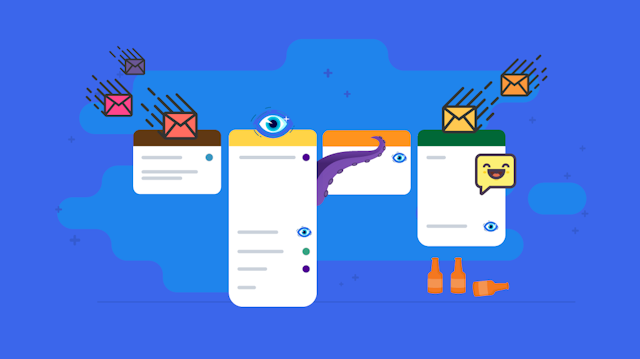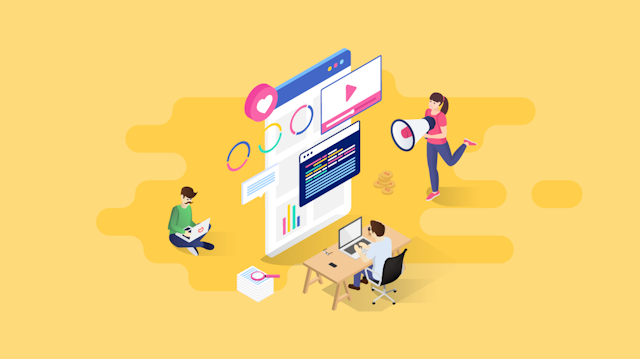From simplicity... comes productivity.
There are over 262+ listed project management solutions on the market…
And you might be wondering, with so many project management tools - why startups like Ora continue to create more and more pm software?
You’ll find the answer to this question in this article by seeing the 5 unique features that’ll you find only in ora.pm
For example, both Honda and Ferrari have wheels, chassis, and engine but you don’t turn your head to see the Honda when you hear it. Don't you?
In this article, we’ll show your Ora’s USP but not Unique Selling Point and other marketing crap but our USP (core values) - Usability Simplicity and Productivity.
The 5 Features Only In Ora
1. Project Views
Create multiple boards in one project and navigate between them with 1-click.
Separate your teams, project workflows, and lists in general to achieve every project configuration or workflow that you can ever imagine.
Complex workflows? Not anymore…
Simplify your work. Simplify your life.With Ora’s project views you can turn complex workflows, confusing software development boards, or messy marketing processes... in an organized (logically) in views Ora project, containing 5 lists or less, that you can fit on a 13” Notebook’s screen.
To enable Project Views in Ora read this help article about Ora's Project Views.
2. List Actions (Automations)
Add labels, assign tasks, set due dates, start/stop timers, and move tasks between projects & lists (automatically) by leveraging the power of Ora's List Actions.
To do so right-click on your list, tap List Actions, and automate the actions you want to be performed.
Whenever you add or drag an item to this list, the actions you've chosen will be performed automatically to this item.
Automate everything in your project!
The only limit is your creativity.Let Ora do the boring PM work for you so you can focus only on what matters. With List Actions you can automate chores like adding labels, assigning tasks, setting due dates, moving tasks, and more...
To enable List Actions in Ora check this help article on List Actions.
3. Coloring your Lists
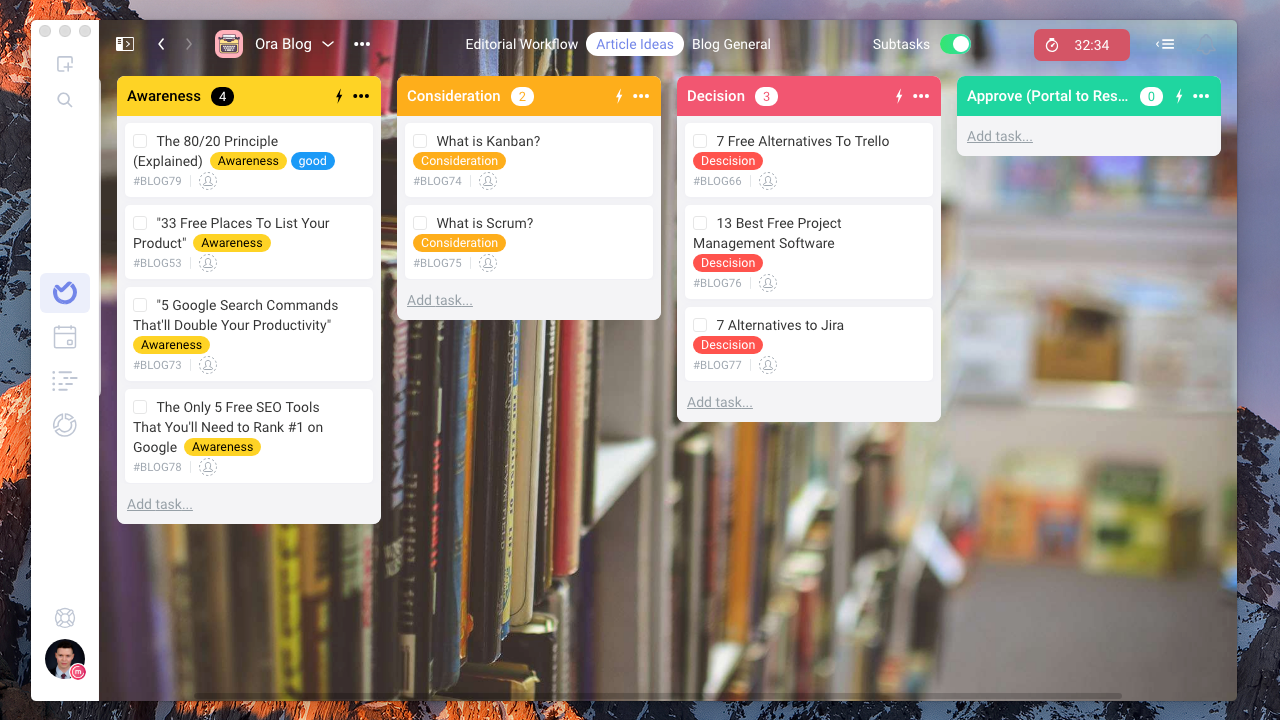
Change the background color of each list (you want) in your project. Make Ora look the way you want it to look. Customize further project backgrounds, Ora themes, list sizes, and more…
Don’t worry if you’re not good with colors or a designer. We got you covered!
In Ora, you can choose from 6 designer themes, 22 professional backgrounds, and 23 predefined colors (including Reading mode, Night mode, and Dark mode support).
Happy employees experience 31% higher productivity.
Strong office design can make employees up to 33% happier at work. (click for reference)With Ora, you can let every employee customize Ora's appearance the way they want so Ora feels like home. Making them happier, and ultimately more productive.
To learn more about the customization potential of Ora read this help article about customizing your project.
4. Collapsing your Lists
For us simplicity is King!
That’s why in Ora you can collapse/expand every list and turn off/on every feature so you end up seeing only what’s important to you.
First, let's begin with collapsing the lists that you don't want to see in your project's board. Once double-clicked they'll collapse only for you and your preference will be remembered and synced with your account.
To show them again just double-click the lists you've just collapsed and they’ll expand again. It’s easy!
“Make everything as simple as possible, but not simpler.”
~ Albert EinsteinOra allows you to eliminate distractions and focus on what’s important to you. See only what matters and make your work simple, but not simpler...
5. Task Relationships
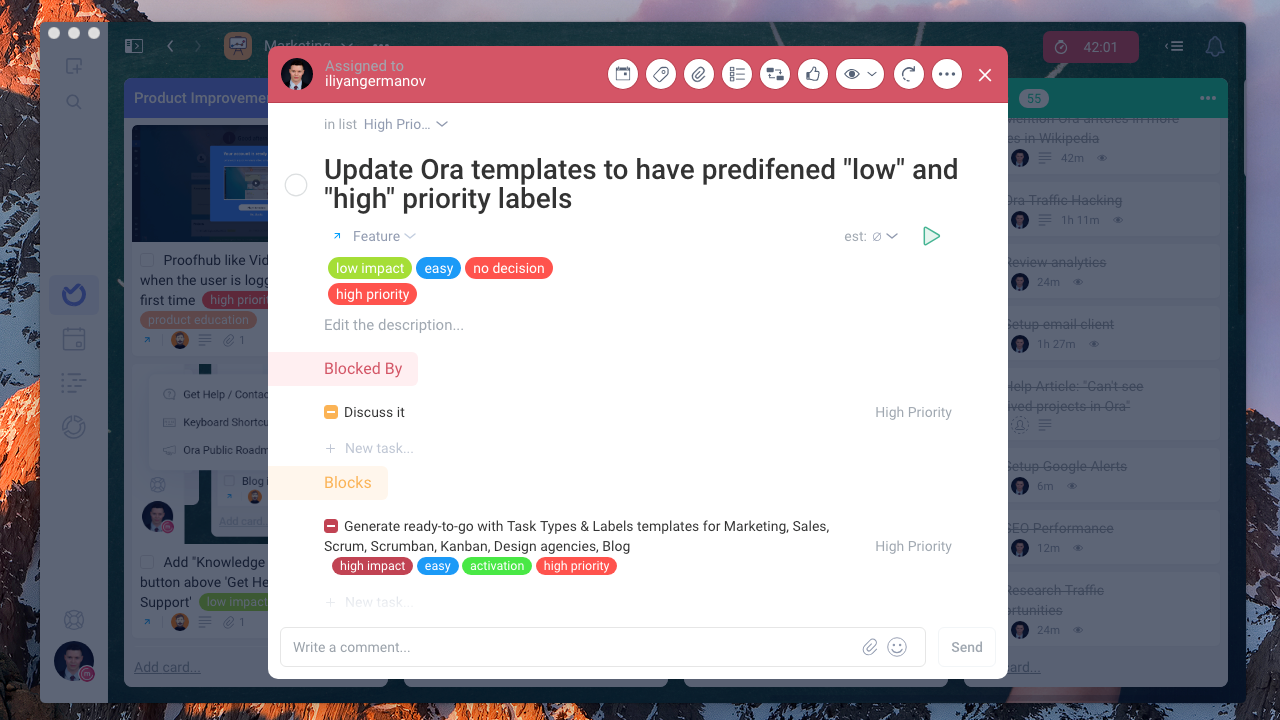
Know who’s blocking who, and on what.
Task Relationships allows you to relate tasks to other tasks and subtasks in a structured way that notifies stakeholders when someone is blocked or blocking a teammate.
We understand how frustrating it is to not finish your work on time because someone else is blocking you...
We also understand how stressful it is to message them to unblock you, every day.
So...
Unblock yourself (and your team) without 12435 follow-ups in Slack or Email.
Try this. Ora has developed a Task Relationships system that notifies team members (automatically) when they’re being blocked, blocking someone else, and when they’re no longer blocked.Collaboration is key!
BONUS: Productivity Shortcuts
Create new detailed tasks (Fast)
Create tasks with tasks with assignee, labels, screenshots, and description in one iteration.
Create new (detailed) tasks with ease!
- Assign new tasks using @assignee (@john, @marry, @name)
- Add labels using [label] ([high priority], [low priority], [custom label])
- Press "Alt" to change task type (feature, bug, chore, custom type)
- Press "Tab ↹" to add a description for more details (on-the-go, supports Markdown!)
Switch projects (instantly)
Organize your projects into folders (and sub-folders), pin the projects you use the most, and switch between them with one click, instantly!
Organize your projects!
- Organize your projects into folders and sub-folders.
- Choose the ones you want to see or work on (Mine/All).
- Pin the ones you use the most. (Pinned)
- Switch between Pinned Projects instantly with CTRL + 1, CTRL + 2, CTRL + N. (⌘ + 1, ⌘ + 2, ⌘ + N for Mac)
Paste Links
Paste links into task details directly from your clipboard. Attach multiple links to task details to make your work easier!
Paste (Attach) links directly from your clipboard!
- Copy the links related to the task.
- Open task details.
- Paste them directly by just pressing CTRL + V (⌘ + V for Mac)
Play/Pause timers
Time tracking is Ora is simple. You press the play button on a task when you start working on it (the timer starts) and press the stop button when the task is ready (the timer stops).
Play/pause timer by just clicking "P" so you never forget to resume (play) it when working on a task or to pause it when taking a break.
In Ora, you can track time precisely and as easy as play/pausing music on Spotify or Youtube!
Time Tracking Shortcuts
- "P" - play/pause timer
- "S + T" - start/stop timer
- "G + R" - go to reports
A small glimpse in Ora...
You saw a small fraction of what Ora is capable of to optimize your productivity.
Words without action mean nothing. So instead of talking, let's show you Ora's interactive Roadmap public board.