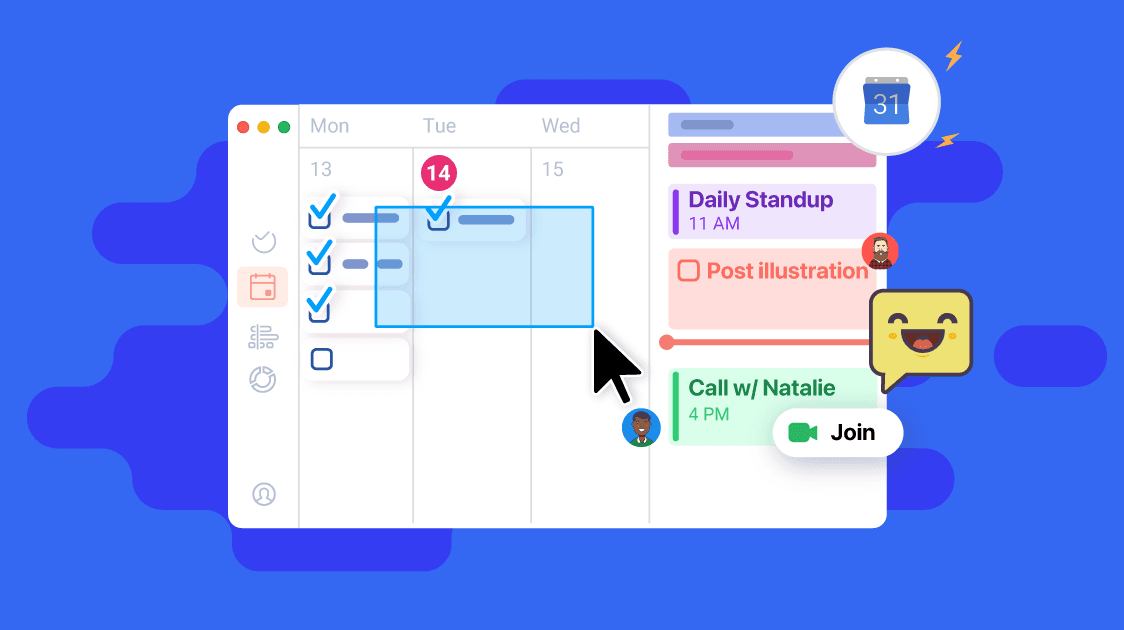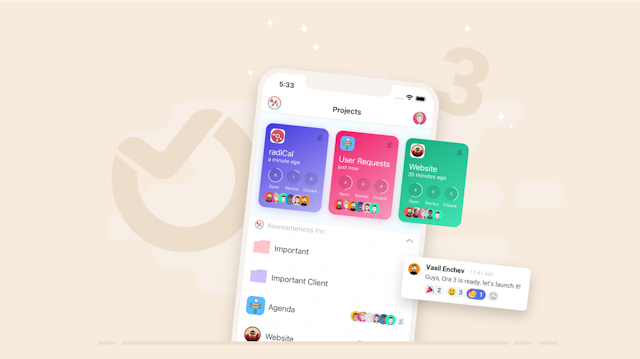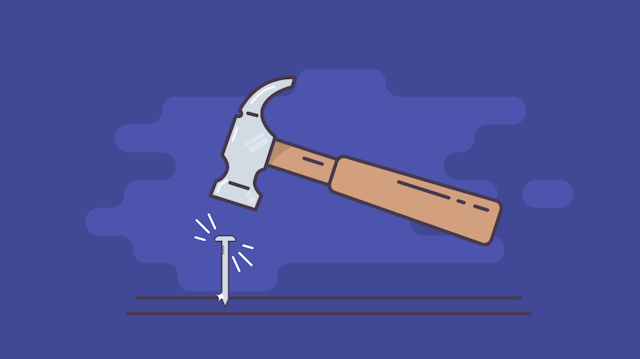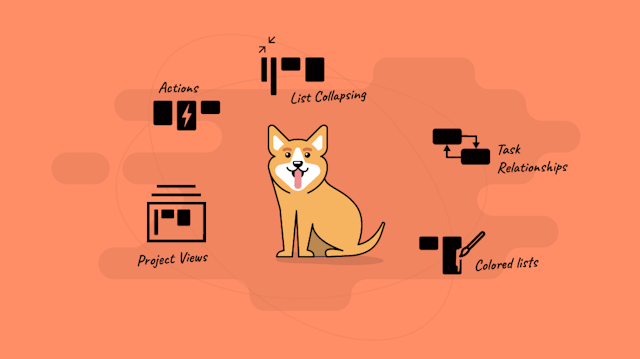TL;DR
A new Calendar is born. Ora 4.1 introduces a complete redesign of Ora’s Agenda view. Your team’s calendar. This includes new views as well as grouping sorting and multiple select support. It is now possible to link your Google calendars and see events from selected calendars. Events from Google are displayed together with due dates, schedules, milestones and sprints.beta.ora.pm"> Beta version, available today! Help us test 👉 beta.ora.pm
Official release coming later this month.
The New Agenda
Ora’s Agenda is where work tasks meet personal productivity. All of your tasks from selected projects in one place. It’s your work calendar. A place where you see planned tasks as well as tasks without a due date (inbox) What’s unique in Ora’s agenda is that you can see your team’s tasks as well as your own.
7 Changes to the Agenda
1. Supercharge
We’ve added all the productivity tools you know and love from the project view into the Agenda: Grouping, Sorting, Filtering, Multiple select actions.
We’ve added all the productivity tools you know and love from the project view into the Agenda: Grouping, Sorting, Filtering, Multiple select actions.
Ora 4.1 is now in beta. Google events brand new Agenda section and better multiple select. These are just a small part of the improvements. https://t.co/Hkg5Agyeqt pic.twitter.com/PugjYyR64Z
— ora.pm (@oratask) December 5, 2022
2. New and improved sections
Meet the new sections. My Day, Planned and Upcoming. Which is which?
My Day is sort of what Today was. But this time only your tasks will be visible in there. The new Planned view is by far the most powerful addition to the Agenda. It works exactly like a calendar does. You can go forward and backwards in time and view a day, week or month. Unlike a calendar you can also choose to see tasks in a list or board view while preserving the selected date and range. This in combination with grouping by up to 3 different properties gives you infinite ways to see your planned tasks.
Here are some examples:
- Group by day, then by assignee.
- Group by assignee, then by project, then by day.
- Group by label, then by assignee.
Upcoming is an improved version of All Days, not all tasks will show in there and the further down the road these are they are going to be grouped by month.
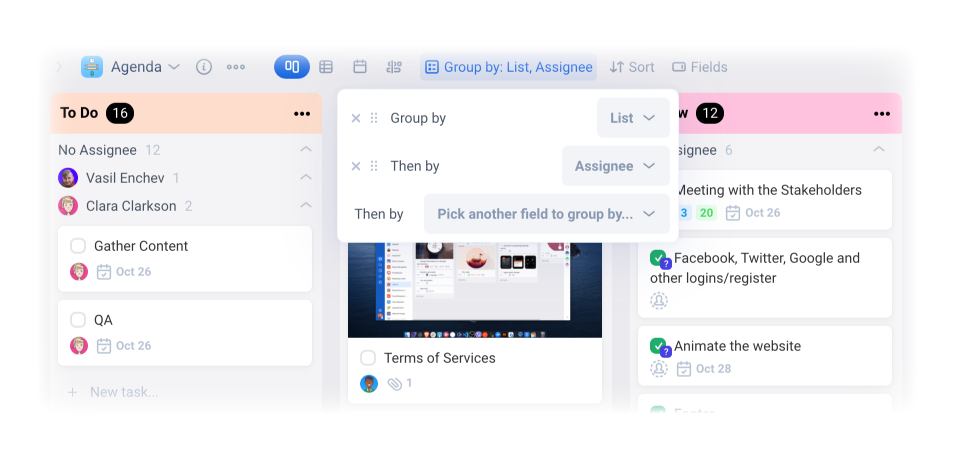
3. Easy switching between my and teams tasks.
The Agenda already was able to focus on 1 or more members of your team. But with the fast switcher you no longer need to do that the hard way. There is always going to be a segmented control on top to allow you to switch between My Tasks, Team’s Tasks, Unassigned and All. If you don’t see one of these that means it’s empty and there is nothing to show. But you are always going to be able to see My Tasks so that you can add tasks in there.
4. Daily Planner / Hourly view / Google events
There is a productivity technique called Time Blocking. You block time on you calendar so that you can focus on a task. Now you can do that in Ora in the new Hourly view that opens from the side. Link Ora to your google calendar and see all of your events in Ora. This is your new calendar app now. You can also drop tasks in here to schedule them.
5. Starred and Someday tasks
Star any task from anywhere and it will go to your starred tasks list. Mark a task as due Someday. This will put it in a list for you and get it out of all other views. That’s useful to get stuff our of the inbox view which shows you any unscheduled tasks. Since someday is a date in the not so near future this is no longer unscheduled and therefore this task is no longer in you inbox. Inbox zero in 3.2.1…
6. Review & Frozen lists
Choosing state for the Agenda was confusing so we removed it. From now on only Open tasks are going to be visible in the Agenda. But if you need to see a Review or Frozen task look for it in that lists.
7. Saved Search views
Last but not least you can create your own list. All of these lists are all about dividing and conquering your projects. It’s hard if you have to finish 100 tasks but if you split them in milestones, label them or just search for a text that’s way more doable.
These custom search views are based on Ora’s Filter (same one you know from the Project view) You can either select a label, milestone, assignee or combine your search. You can also input a string for your search so all tasks containing “X” in their title for example.
Updates all across Ora
Better multiple select
From now on you can do more batch actions and you can also shift + drag to select cards. Yes, exactly like you select files on your computer. Multiple select now works in the Agenda view.
Links on cards
Links are now visible on each card as small icons. You can click them as well. Up to 3 icons are going to be visible but there is a counter for same domain links. This small feature completely changes the ways you can use Ora.
Color coding
Apply colors to all cards in current view. Color code by label, task type, milestone, epic or by task color. Apply colors to 1 view bug keep it clean for another. Colors are remembered for the specific view.
But there is more...
Here is a shortlist of some additional improvements
Ability to change who tracked a timer
You can track on behalf of another user or change the person who tracked a timer.