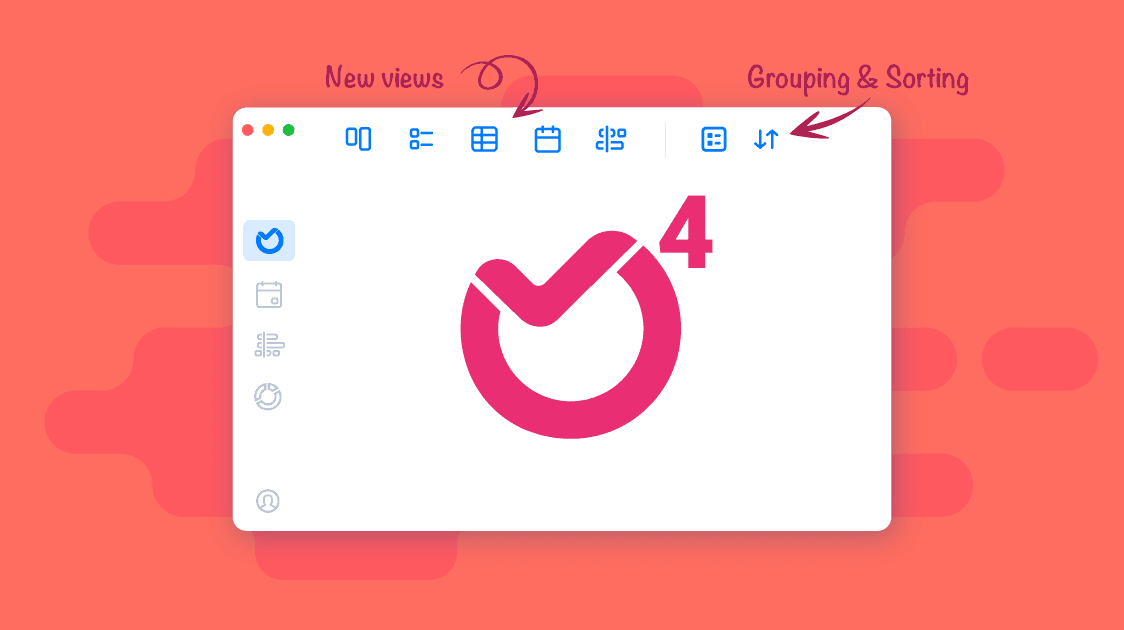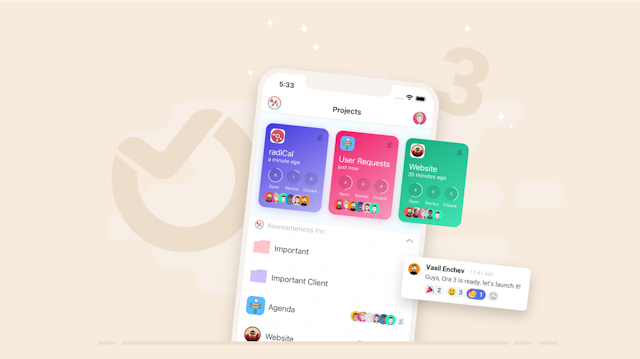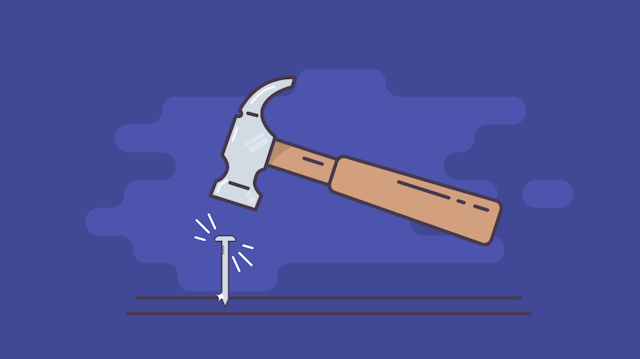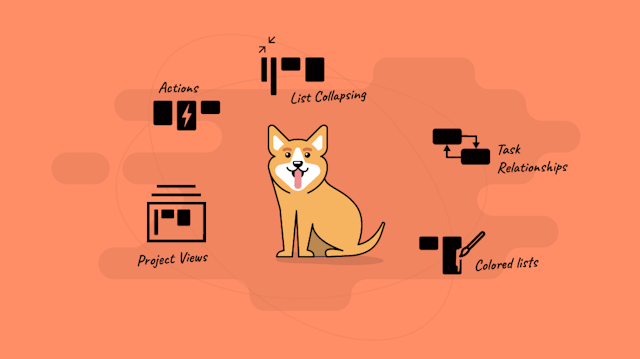TL;DR
Ora 4 has new project views + updated old views (list, calendar and table), grouping, sorting, chrome extension, billable time, priority points (value divided by effort), custom welcome message for each project, and updated appearance.Official release coming soon, beta is available today! beta.ora.pm
Grouping and Sorting cards
Organizing and prioritizing cards is on a new level now. Sort tasks by virtually any property out there including your custom made fields. Group up to 3 levels by list, assignee, label or milestone. Filtering by custom fields will also work for some of the custom field types.
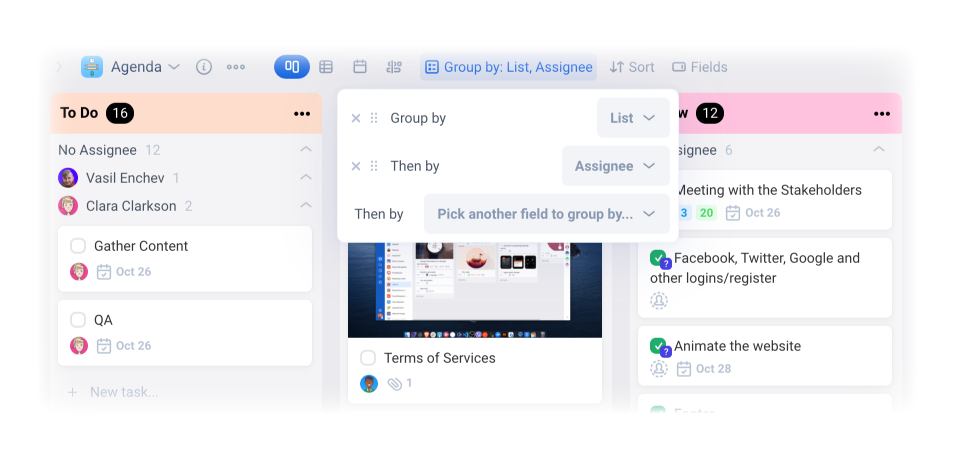

Help us spread the word! Retweet this video!
Ora 4.0 — Now more effortless and powerful than ever! Get a fresh perspective with the 5 new project views. Find exactly what you are looking for with the new multi-level groups and sorting.
— ora.pm (@oratask) June 8, 2022
Spread the word! #kanban #agile #productmanagement #scrum #projectmanagement pic.twitter.com/ptyGrnuHFV
Control which Card Fields you are visible
If you like to keep it simple, you would like this. Hide properties from the cards you are not interested in seeing. You might have seen this on in the Agenda view. It’s now available to you at project level.
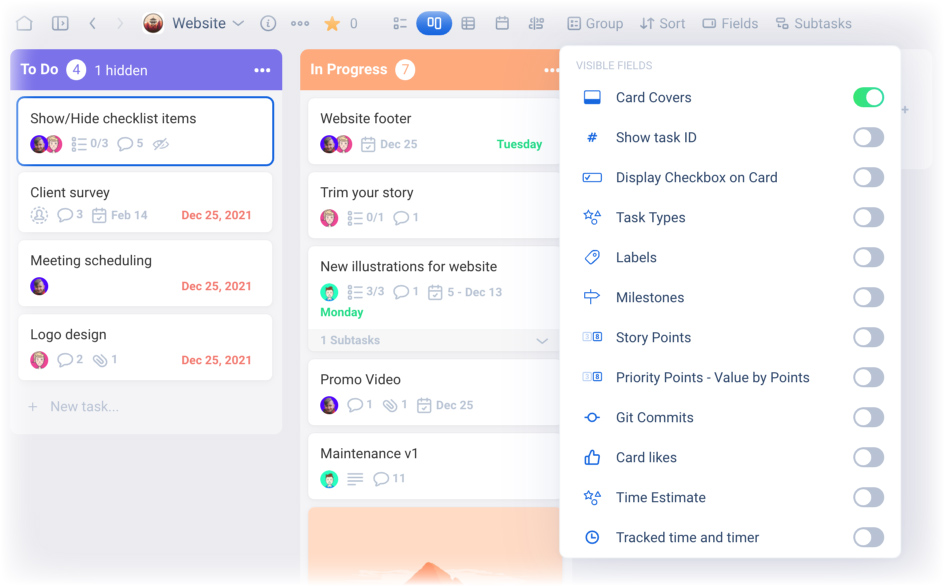
Real-time Presence - See what your team is up to
Thanks to real-time presence you can see on what your team is focusing. A small avatar will show over the card which your teammate is currently previewing.
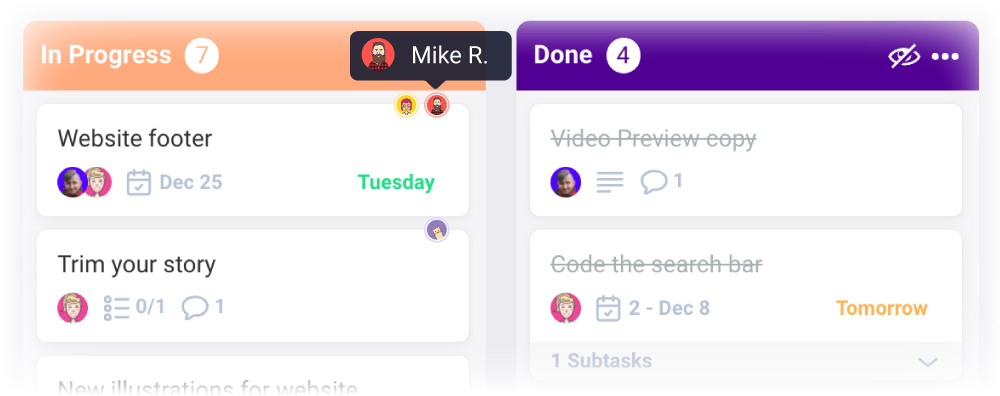
Drop attachments directly to cards
Just want to add an attachment? You don’t have to open the card anymore, just drop it in there.
New project views
Get a fresh perspective into your project with the new Project Views. Sometimes you just need a simple list, other times nothing beats a kanban board view. A table view would allow you to easily input see lots of values including custom fields. The timeline help you plan ahead and the calendar is there to help crush your tasks before their deadlines.
A new list view
Our list view has been completely redesigned to show multiple lists on top of each other. This allows you to rearrange between lists easily and follow up work on multiple lists at the same time. If you don’t want to see a specific list you can collapse it.
The design of the list view is simple we removed everything we can so that you can focus on the list. This new look is also perfect for smaller projects like a shopping or to-do list with just a few items.
A new board view
We love Ora’s board (kanban) view! Even though the board view has been completely rewritten, we added a new minimal look but we kept the old look as well with minor visual changes mostly in the cards. We had to change the architecture to enable a ton of new features like sorting, grouping, and more you will read about below….
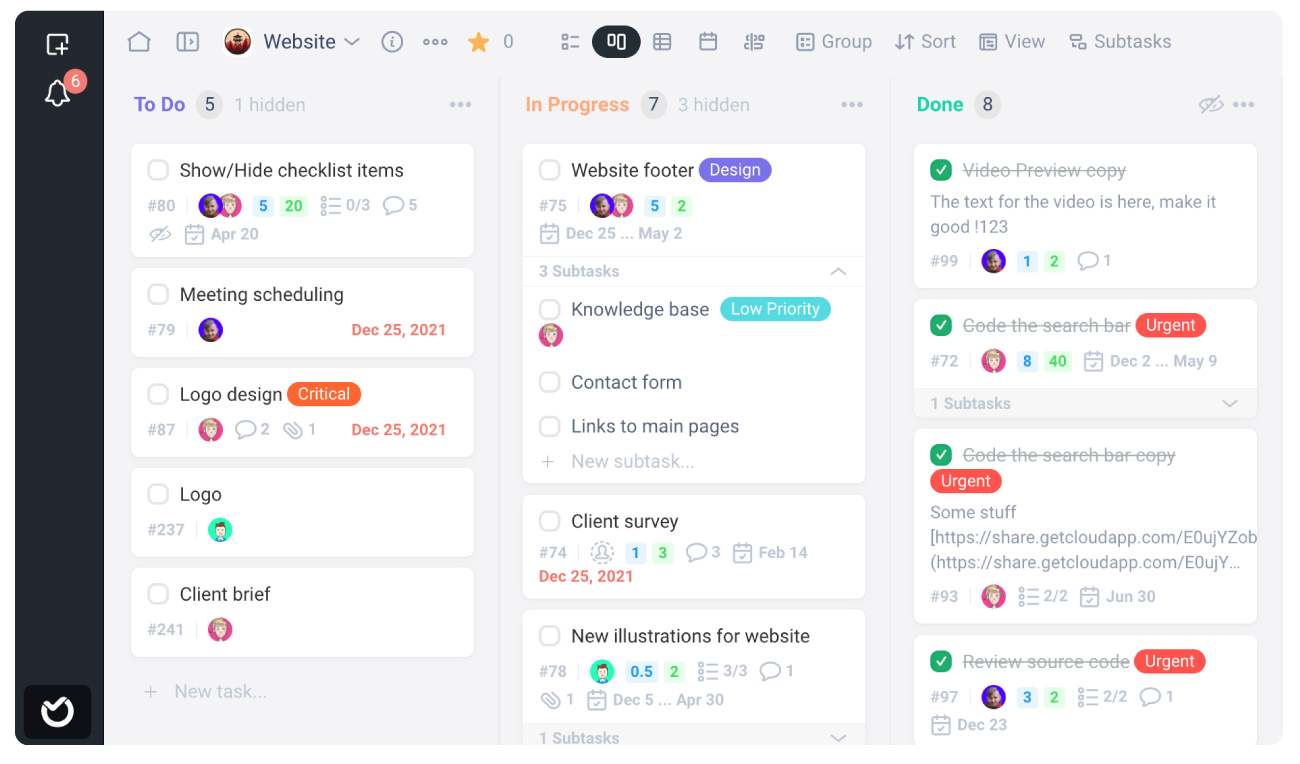
The new board view in action
See and drag subtasks on the board
Another reason why we rewrote the entire project was to enable interactions with subtasks. Besides seeing all of the subtasks, you can drag tasks on top of one another to add a subtask. Or drag out of a task to remove the connection. Paired with the option to hide subtasks from the board this could be a powerful organizational tool. Hide subtasks from the main board and you will see them only in an expanded parent task.
Table view
Want to see it as a spreadsheet? Now you can with the brand new Table View in Ora. With the help of filters, grouping and sorting you can see exactly the tasks you are looking for. It does not matter if that is a label, an assignee, the status or something else entirely. You choose the columns and yes, it supports custom fields.
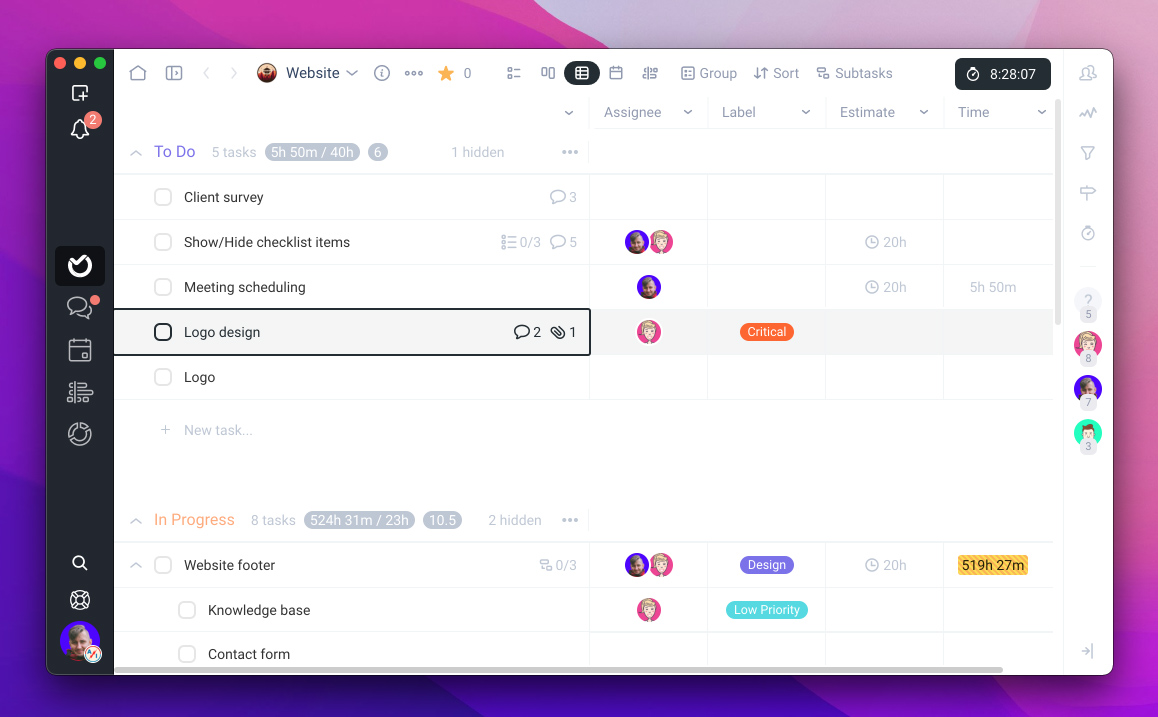
Seeing is only one half of it. Table view is also extremely useful for inputing data in all the columns you choose to see.
Timeline View
Stay on top of sprints, milestones and all the moving pieces with Ora Timeline. You might be familiar with the Global timeline view, this is the same one but on a project level. The powerful project filters work over all tasks shown on the timeline.
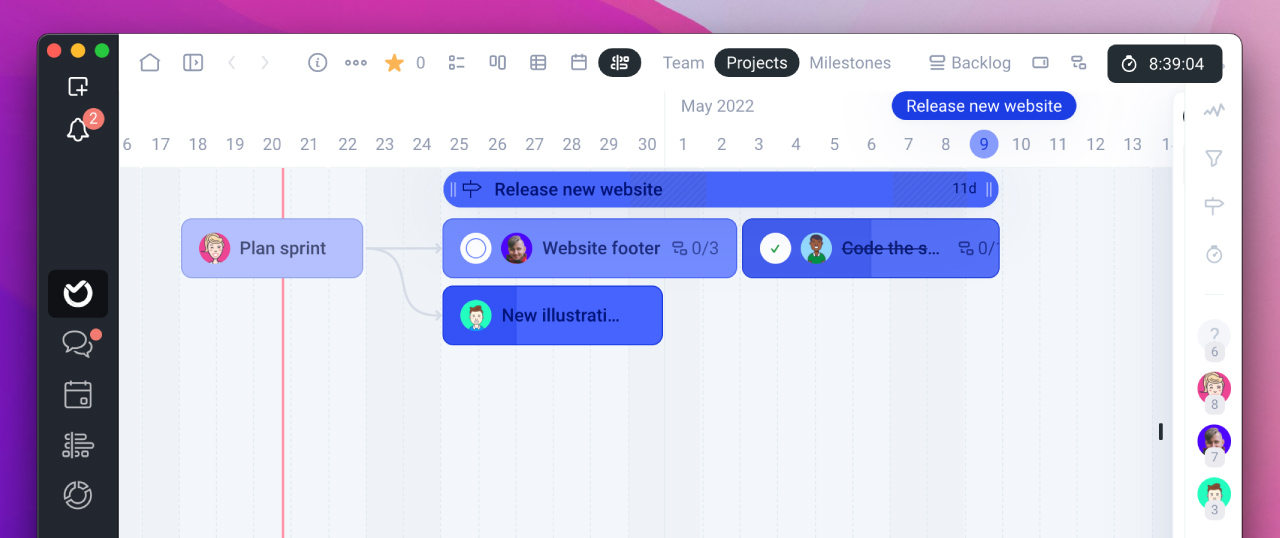
Calendar View
Start your day without any surprises. Nothing beats a Calendar when you have important due dates related to your project. The new weekly view will help you zoom into your work week like never before. With some extra tweaks to the Inbox you can now specify a single list for the tasks in the inbox which is really useful if you focus on 1 list at a time. Since it’s in the project project filters also work and can help you limit work you just one person’s tasks at a time.
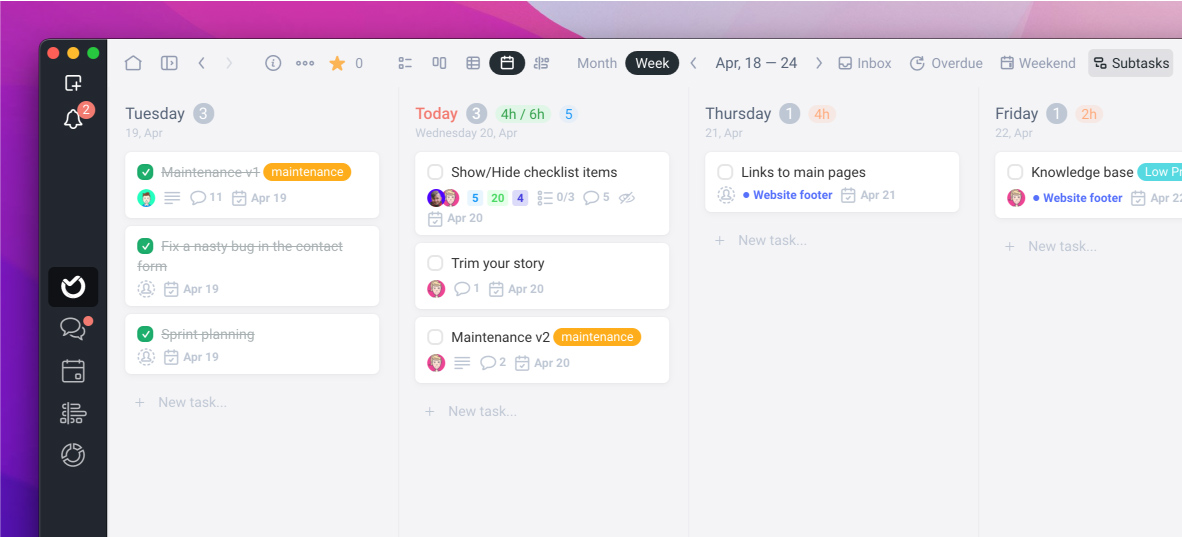
What other views will be useful to you? Share in the comments!
Keyboard Navigation
One of the milestones for Ora 4 was to be able to select, open and move cards only with the keyboard. Let’s first remember some shortcuts. Cmd/Ctrl + 1,2,3 you open your pinned projects.
“g l”, “g b” you go to list or board views. The new views are as follows:
Navigating cards: ← ↓ ↑ →
“g c” - calendar, “g t b” - table, and “g t m” - timeline. See? It’s easy to remember those.
And here is where it gets interesting:
Moving focused cards: alt (option) + ← ↓ ↑ →
Collapsing/Expanding parent tasks: shift + ← →
Open card / Open card (table) ⏎ / mod + ⏎
Input / select in focused cell (table) ⏎
- Focus and do great work
- Easily plan a task for you or someone else
- See what’s up
Let’s add one more goal: To celebrate what you have achieved! Knowing all of that here is what we did for each of these goals.
Issue Reporters Email response
Email to task has been a great feature but what about responses?. A reported can be anyone who requests something via Email. Keeping reporters in the loop is important. From now on you will be able to mark a comment as an email response to the task reporter.
In addition you can also set a reporter manually, but keep in mind they will have to confirm their email before your are able to send them messages from Ora (to avoid making a Spam machine out of Ora)
Chrome Extension
Easily create or find a task from chrome or chromium browsers. Useful for when you want to make a task from an url or an email. Optionally attach the url to the new task or find and attach it to an existing task. Get it now!
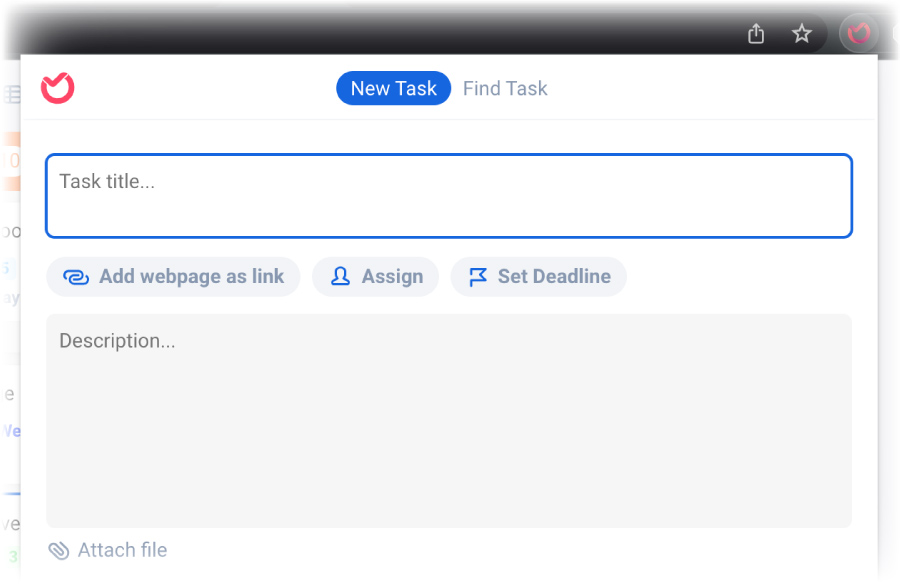
Priority Points - Value/Effort
This one is for the ones of you who use story points and business value to estimate work. We’ve added this calculation Value divided by effort which is really useful for prioritizing work. You can choose it from Sorting. And make it visible from Fields.
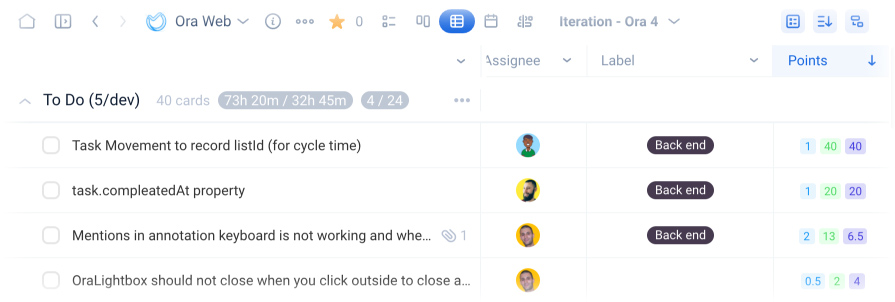
Billable Time
We’ve really delayed this. But as a low hanging fruit we are adding a billable property to each timer. You can set a timer to be billable or non-billable and this is going to be reflected in Reports.
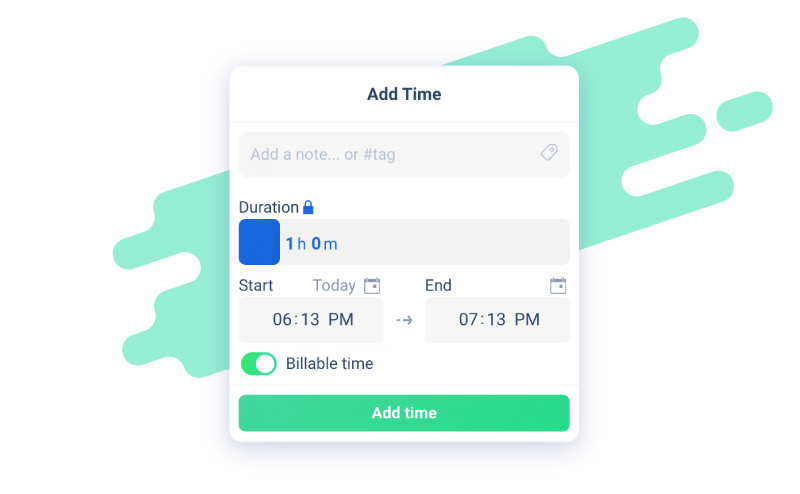
Add a welcome message in the project info
Project description is now easily accessible from inside the project and will show up the first time a user enters a project or if the description has been changed. This is useful if you want to create small onboarding for each project for employees clients or public visitors. If you don’t want this to show don’t enter any description.
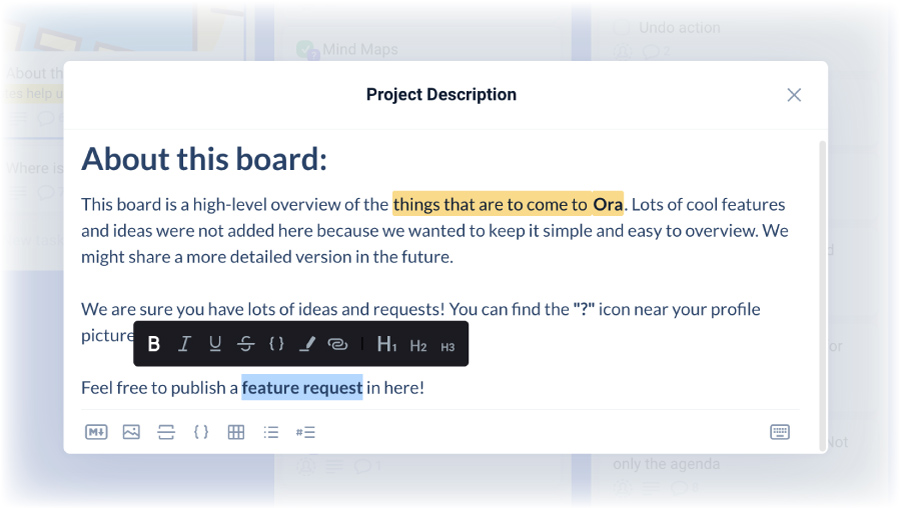
New icons
Since design is really important for us at Ora it’s worth mentioning all the hot new icons we’ve designed for this release.
Updated Appearance
We’ve updated some themes and added one new. A red theme.
But there is more...
Here is a shortlist of some additional improvements
Checkbox fast list change
Right-click on a checkbox to see all of your lists where you can move this card.
List view for attachments
Toggle between list and thumb view for attachment inside task. You can now also see who uploaded the attachment.
Selected organization
Ora will now show projects for a single selected organization instead of all organizations. Personal and shared with me will be visible in all.
Pasting an image in the description will now upload it and attach it in the description
Images in description can be previewed and annotated (if they are also attachments and not external urls)